Shoe issues
Hello,
I thought I would take advantage of the increased geometry of Gen 3 and added some morphs the Gen 3's toes to create a more realistic variation. I noticed that because the figure has a longer second toe the shoe tries to follow the foot shape...any way around this?
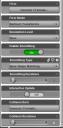
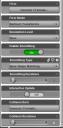
Shoe setting.jpg
247 x 501 - 78K


Long second toe.jpg
1050 x 877 - 1M


Comments
You can edit your morph to set Autofollow Off, or you can select the shoe and set "Show Hidden Morphs" On, and dial down the auto-created morphs.
Hello Fixmypcmike - I can't seem to locate the "show hidden morphs" the only thing I am able to find is the "show hidden properties" but that doesnt give me an option to dial auto-created morphs. Where would the "show hidden morphs"be located?
Thanks
Show Hidden Properties in the Parameters pane with the Shoe selected
Ok here is a screenshot showing what I have so far. I also mess with the morph settings and nothing changes....
Look under Currently Used -- I'm not sure where the autofollow morphs fit in the hierarchy.
Bingo!
Basically the shoes adopt the Zbrush toe morphs and autofollows them. You can either knock the toe morphs down to 0 under the zbrush tab under the shoe and that will restore the part of the shoe, or you can go to the currently used tab and unautofollow the shoe morphs.
Thanks a bunch!