Carrara 8 camera glitch
 ilnyne
Posts: 29
ilnyne
Posts: 29
This seems so obvious that I must be missing something. Hopefull somebody here can help.
I'm having some weird issues with the camera in Carrara 8. I'll create a file, set up my camera and the production frame all the way I want it. Then, after I save and reopen the file later, the camera's not the same anymore! Here's an example. In the first image, you see the scene the way I initially set it up. Note in the upper lefthand corner that the camera size is listed as 100%. In the second image, you see the file as it appears when I reopen it. You'll immediately notice that the window is zoomed out more than it was originally, and also the camera is now at 83.064% instead of 100.
This is EXTREMELY ANNOYING, because often I'll need to do several renders of something to create a final composite and the pieces and alpha layers all need to fit together. In addition to that, the camera distorts when you start moving it around and it's not at 100%. It's a huge problem when you're constantly needing to delete and replace the camera because Carrara basically corrupts your camera every time you save and reopen a file.
Two main questions: First, how do I prevent this from happening? Second, when it does happen, how do I fix it? I can't find where it would allow me to change the camera "size" from 83.064% back to 100%, which seems like an obvious thing Carrara should have, but it looks like it doesn't. Any help here would be greatly appreciated. I find lately I won't even bother trying to do projects in Carrara anymore unless I know I can do the whole thing in one go, without needing to save and come back to it later, because at that point everything is ruined.


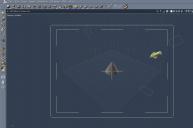
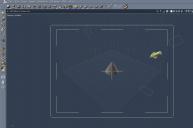


Comments
That rings a fuzzy bell...whatever that means
What is the actual version of Carrara you're using? 8.0 or 8.5?
I seem to recall some strange camera zooms in an earlier version, but I could be mis-remembering or thinking of a different app or something. If it's C8 it's been many years since I've used it.
This is Carrara 8.0.
I do have Carrara 8.5, but haven't bothered installing it, Is this problem fixed in the latest version? If so, I may give it a try, though that seems a bit drastic.
If there's an easy fix I'd really love to know about it. I always seem to run into unexpected problems when I upgrade... well, when I upgrade anything, frankly, so I'd prefer not to right now.
I'll defer to someone with 8.0 or who remembers better than I do.
Not sure if there is a posting somewhere that lists what was fixed in C8.0 and afterwards...
...
I don't recal seeing this issue with the camera,. so,..can I ask which "specific version number" of carrara you're using .
you can find that on the Splash screen,. which you can get to by clicking the little triangular "Daz3D" logo as the top left of the screen, and clicking "About Carrara"
Also,.. If you have 8.5 (it's not an upgrade, or update to your existing Carrara 8),... It's a new version of carrara, and it'll install into an new folder for Carrara 8.5
it's a completely seperate program from C8.or any other previous version of carrara. so you can keep your curent version of C8 and have C8.5
I currently have several versions of carrara installed from C6 up to 8,5
Your version of C8 should be C8.1.1 build 12 (that's the last update to C8 as far as I can see).
I've just tried a basic scene in 8.1.1-12 and no problem,.. the camera loads up the same way it was saved,
Try downloading and installing the latest version of C8 from your account (that should give you the last / latest version of C8..or try installing 8.5.
Hope it helps :)
If I have a big-ish scene, and if I set my VIEW to less than 100% ( or even more than) and then save my file, the next time I open it, it will be at that size. EG, if I set the VIEW at 80%, and save the file, it opens at 80%, or whatever I saved it as.
But to get back to 100%, you should be able to simply go up to VIEW and put it back to 100%. There are several options up there, ZOOM or Default Zoom. To save various viewpoints, which I do, you can click on the information in the upper left corner where it says Camera 1 100% and you will get a drop-down menu that allows you to save the position and give it a name. That is VERY handy for me.
Sorry if this is not the explanation you are looking for. But it's a useful way for me to see more of what is in my scene overall without using the scroll/dolly pan tool as I have trouble measuring how many clicks/rolls of the mouse wheel I make to get a longer or closer view without totally disturbing the scene's camera set up and getting back to where I actually have it set up.
As others suggest, you can clone cameras, too and save those positions as well. I will open one of my scenes and see what happens. If you are working in a large scene vs medium, camera problems are more apt to happen. But I've not had trouble in medium or small scenes.
Oh, I and I learned the hard way to be sure your 2D pan is set to Default and not magnified. That distorts viewpoints as well.
Also check your CAMERA settings for zoom, wide or normal. Wide can really distort things, even worse when combined with 2D pan.
Any good? I've attached a couple of screen shots.
Y'know, that brings up another point....
ilnyne, I *think* that the number (%) next to the "Camera" in the 3D view is the percentage of zoom, not the size.
However, I'm not really sure what it is, or what zoom it is telling you. Cuz you're not changing the focal length, I guess it just fakes a zoom while keeping the focal length the same. Unlike a real camera.
If you use the 2D zoom tool (the magnifying glass), that number changes, and if you select a zoom from the drop down menu, it reflects that zoom number. And if I select "Default Zoom" from the menu, it randomly seems to go to 93% or 120% or something, not 100%.
I dunno. Strange.
@SileneUK: Thanks a million! The 'View' menu fixed my problem. I knew it had to be something obvious! It seems to be an issue primarily when I set the Production Frame too big. If it's not close to the edges of the screen, it stays the same when I reopen it. But if it's too close, then Carrara automatically resizes it when I reopen the program. It's a nuisance, and it didn't do that in the older versions, but I'm glad there's a way to undo it.
@JoeMamma: You're right, that percentage thing is the zoom, not the size. It's not a focal length change, but it does seem to behave like one. Looking back at some of the renders I've done, I noticed there were times when people's heads seemed oddly distorted like a funhouse mirror. It seems like the culprit is that the camera zoom was changed and I never realized it at the time. I know to pay more attention to that now.
@3Dage: It's 8.1.1 Pro Build 12
Oh I see what you mean. I do not grab the corners of the production frame to resize, I set/change the size in the Output settings in Render and am happy.
So I haven't had this happen to me before and I started out with C-8.1 I went back and was reading the Carrara 7 (the big file) pdf manual. It's always been a fuzzy area for me to coordinate cameras, so I stopped messing about and change things in Output. If I helped you, it was a happy accident.
By the way, from skimming the replies here, I think there might be a confusion about position vs. zoom. Maybe I'm misreading though...
Zoom and position are different things. Zoom is like standing in one position with a camera and changing the focal length ring on the lens. It changes the apparent "zoom" of the lens, and actually changes the configuration of the glass lenses inside the camera. It's what you do in Carrara when you change the focal length (25mm, 50mm, whatever) for the camera.
Position is like leaving your camera lens alone and walking closer towards or farther away from the subject you're photographing. It's the actual XYZ position of the camera, and it's what happens when you spin the scroll wheel on your mouse.
However, neither of these things is what the "100%" number next to the camera name in the 3D view is referring to. I believe that number is, as I say, a fake zoom effect, a bit like with an electronic camera or cellphone where you don't actual vary the lens, you just stretch or shrink the image to do a "fake" zoom.
Anyway, for what it's worth....I could be totally wrong in thinking there's confusion about that. Sorry if that's the case.
HI ilnyne
Thanks for checking the version,.
I have the same verson, but no camera glitch..
The Magnifying glass and Hand tool, are best used when you're looking from an isometric view, (front, top, left, ect)
They can cause chaos when used in the perspective camera views. ... Use the camera tools to move in a camera view, or Alt+mouse click/drag
Using View / Zoom / Default Zoom and 2D Pan,.. should fix most scenarios,. or use the Camera menu / Set position to / Reference ..which reset's your camera back to the default position.
When you're using a camera view,. Use the ALT key, and click/drag in an empty part of your scene to move your camera around while you're looking through it.
use the Left, Middle and Right mouse buttons (plus the ALT key) to Dolly/Track/Pan ,.. just click and drag or roll the middle mouse wheel.
The best place to resize your production frame is the render settings / output panel, change the image size there to whatever you need.
It's often better to move the camera back a wee bit to fit everything into the production frame,.. rather than adjust the frame to fit the scene.
anyway..
I'm happy you got a solution.
This issue comes down to confusion between the 3D camera and the 2D viewing screen. You can use the magnifying glass tool and the hand tool to change the view of your scene on the 2D computer screen, but neither of these actually changes the view through your camera. This can get reset when you save and reload a scene, but the camera's view does not change, and hence the rendered result will not change either. Use the production frame to see what your camera sees and what will be rendered. You will see in the examples that you showed, although the production frame looks smaller in the second image, so does the object, and the layout in each image is identical, leading to an identical render. So it is not your camera settings which are changing, just your view into the scene.
While that's true, I think the real issue comes down to the terminology and implementation in Carrara. "2D Zoom" isn't intuitively obvious to most users, IMO. And in the interface they're not always consistent about describing which zoom they're referring to. The "View/Zoom" menu doesn't really tell you which zoom it's referring to. And the focal length setting also refers to the focal length "zoom" as merely "zoom".
In the real world, the terms for the two zooms with real cameras is "Optical Zoom" and "Digital Zoom". Optical is where the actual lens is adjusted, and digital is where the image alone is adjusted digitally in software. Not sure that's the best terminology in this case, but it might be an improvement. Though yeah, when you figure out what the 2D and 3D terms are referring to, I guess you can make a case for them.
On the other hand, Carrara isn't the only 3D app with some issues in this area, so I guess it's understandable.
Your analogy to analogue zoom and digital zoom is not really correct, as both of these will affect the final image. I think turning on the production frame helps make the differences clearer, and it is a useful system once you get your head around it. If you have a look at the following link, there is a freely viewable chapter from my Learning Carrara series that deals with 2D vs 3D Views (0107):
http://www.infiniteskills.com/training/learning-carrara-7.html
And I think the other issue that I still don't understand is why the 2D Zoom shown next to the Camera name is so flaky. If it's at 100%, then you select View/Zoom/Default Zoom, why does it go to a different number? In my case I just tried it and it went to 98.462%. Other times I've seen it go to other strange values.
Okay, well how about "3D View Zoom" and "Camera Zoom"?
2D zoom implies you're moving in 2 Dimensions. But you can simulate moving in all 3 dimensions with that "2D" feature. You can use 2D pan for two of them, and 2D zoom for the third. That's 3.
I'm not questioning the usefulness of the feature, it's common in virtually all 3D apps I've used. I'm not a big user of those 2D view features, other than the test render, but anyway...
I'm just saying the implementation and terminology might be improved. They should distinguish between the two zoom features, and be clear about which is which. And maybe come up with more intuitve names.
Hmm, using the 2D tools is not truly 3D as you cannot rotate around the scene for example, you are always viewing from the same angle. But yes, the terminology could be clearer for new users and can be confusing, particularly for users coming from programs that only use camera views.
I guess it's pretty much a moot point at this point, since I doubt they'll change anything for me...
But still the OP's original question, and my related head scratcher, are unresolved. Why does the % zoom (ie, 2D zoom) next to the camera name seem so flaky? It seems to change for no reason, and seems to change to strange values, at least for the "default" setting.
True, but there really is not such thing as "correct" when it comes to terminology for features like this in a 3D app. All you can do is do your best to come up with something that users find intuitive. FWIW, I think most/many users are somewhat familiar with taking selfies with their camera phones, and then using the "digital zoom and pan" features to zoom in and pan the image to see how their makeup looks .
.
Maybe not, but it fhe concept seems more intuitive then maybe it will work better than the existing. And I've been using 3D apps since the 90's, and still I find it confusing what Carrara is referring to with its "zooms".
My suggestion to use "3D View Zoom" instead of "2D Zoom" was focusing on the difference between the two zooms. (get it? focusing? ). I think the 2D tools allow you to navigate only what you see in the "3D View" as Carrara calls it, rather than navigating the actual scene. Scene navigation is by moving and rotating the camera, as well as changing the actual "camera focal length".
). I think the 2D tools allow you to navigate only what you see in the "3D View" as Carrara calls it, rather than navigating the actual scene. Scene navigation is by moving and rotating the camera, as well as changing the actual "camera focal length".
So in one case you're navigating the actual scene by moving the camera and changing its actual focal length, and in the other case you're just changing what you see in the 3D View, without modifying the camera at all.
But again, nothing is perfect. Some apps call parts of the 2D navigation as "region of interest", others just use the same confusing terminology as Carrara, and so on.
Anyway, again I think it's pretty much moot since it won't get changed, so it's all just academic I suppose.
We can certainly agree that it is not going to change, so it is what it is. And how you check your make-up is entirely your personal choice!
I agree, and I use the production frame roughly 100% of the time. Maybe more.
Cute, Phil.