[Released] 1-Click PBRDragon [Commercial]
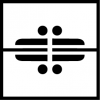 Silas3D
Posts: 600
Silas3D
Posts: 600
Hello everyone!
Following the popularity of 1-Click PBRSkin (thank you so much for your support) Josh and I have created a follow-up product of the fire-breathing variety - 1-Click PBRDragon!
Official support is included for all the Daz Original dragons (DAZ Dragon 3 base, Crystal Dragon, Hellborn Dragon, and Spectral Dragon), plus the Legendary Wings and Fins and DAZ Dragon 3 Wing Membrane Expansion products.
It will work on other Daz Dragon 3 characters providing the same geometry is used (ie no additional grafts) and the same texture types and setup (base color/diffuse, bump, and specular).
These scripts will allow you to:
- Convert a DAZ Dragon 3 figure to use the PBRSkin or PBRSkin Plus shader
- Control the gamma of diffuse and translucency textures
- Adjust the roughness and bump strength of converted surfaces
- Adjust the translucency color of converted surfaces
- Adjust the luminance strength and emission color of PBRSkin Plus surfaces
Purchase here: https://www.daz3d.com/1-click-pbrdragon
Prerequisites
- Please ensure you have installed Default Resources for DAZ Studio 4.20+, so that you have the PBRSkin shader available. You can check to see if it is already installed by going to: Content Library > Shader Presets > Iray, in which there should be a folder called Daz PBRSkin, with a shader preset called Daz Iray PBRSkin.
- To use the PBRSkin Plus conversion script, you will need to have purchased the PBRSkin Plus shader from the store. This shader is an extended version of PBRSkin that includes Cutout Opacity and Emission properties, the latter being necessary to faithfully convert Hellborn Dragon HD. The regular PBRSkin conversion script will still do a great job, there just won’t be any emission.
- It's highly recommended that your Daz Studio application has layered textures set to Speed/Size, so that LIE (Layered Image Editor) is as fast as possible. You can check this setting by going to the menu bar at top of your screen and then: Edit > Preferences > Interface (tab) > Miscellaneous (section) > Layered Textures (slider, set all the way to the right).
There's a detailed pdf included with the product to help and guide you, but feel free to ask questions in this thread if you need to - thanks for looking :)


























Comments
Do you mean, that each figure requires another version of 1-Click PBR?
Will Dragon version work with the other figures or not?
No - There's so many addons created by PA's for this DAZ Dragon 3 that it would be impossible to fully support everything, which is why 'official' support is only included for the Daz Original characters and the wing/fin addons.
It will work with any 'character' built off of the DAZ Dragon 3 base figure, providing those characters use the same types of textures and geometry as DAZ Dragon 3.
For example, if a PA dragon used displacement maps rather than HD morphs, those would need to be hooked up manually after conversion, and extra grafts would need to be converted manually.
If you want the Hellborn Dragon to be emissive/glow, then you will need to purchase the PBRSkin Plus shader separately, as Emission isn't available with the base PBRSkin shader. But as mentioned in original post the main conversion script will still do a fab conversion, it just won't have glowing surfaces.
I hope that clears things up for you?
Ok, thanks for the explanation.