How to select image maps in large scenes?
When I have scenes with multiple maps, characters, props, I am unable to sometimes find and select an image map I want in the surfaces tab. Sometimes one environment alone will have many, many image maps in it.
For example, I select a face surface, and in the surface editor I press to choose a base color image map, and then this menu (attached below) comes up, showing all the maps for all the things in my scene. But, like the image, I'm unable to see or select anything past "hair_thin" on my screen. How do I make the menu shift on screen? Am I missing a slide bar or something?
I've always worked around this by isolating what I want in a smaller scene to put maps on it, then saving a scene subset, but I'd rather know how to just go through it in a big scene as I'm working on it, even if it's just a simple key command I'm not aware of.
Thank you.
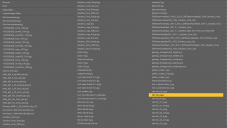
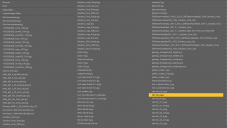


Comments
Have you reported this to Daz, via a support ticket?
It is likely that this is a small oversight in the UI due to a large environment on a smaller screen? I can confirm that there is no scrollbar - I loaded a bunch of random environments into the same scene to max out my screens and get the same thing with unavailable columns of items off to the right. I was hoping that by tapping the right arrow on the keyboard to move the highlight into the off-screen column it would shift along but it doesn't do that and just dissapears.
So best to raise a support ticket and in the meantime you can also copy/paste surfaces or drag & drop from the file explorer to the property as additional work-arounds.
Yes that's fair, thank you, I'll write up a support ticket later, after I fix my new and much bigger problem! (In another thread)
Yea - its always been like this (at least as long as I can remember). I think at some point an explanation was given.