Footwear that erases the foot?
Okay, I am dumb. Obviously deleting the footwear product brings the foot back.
(if you were wondering, for a hot second I was trying to figure out why my figure had no feet. Well because she had (invisible) boots on, of course)
So I will revise my question and ponder... how does the boot erase the foot when it is loaded? Does it automatically erase polygons in the legs and feet? If that's the case, why doesn't that show up in Geometry Editor?


Boots1.PNG
1124 x 1008 - 545K


Boots2.PNG
1303 x 1090 - 708K
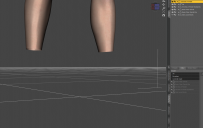
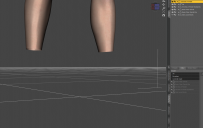
Boots3.PNG
1535 x 968 - 348K


Boots4.PNG
1553 x 1031 - 433K


Boots5.PNG
1448 x 1120 - 601K
Post edited by Blando Calrissian on


Comments
Because it's not deleting the polygons, merely hiding them with a geograft.
I hate this "workaround" it stuffs up the UV's in Carrara among other things (my problem not DAZ studio users problem)
it causes other issues too even in DAZ studio, I think to fix it you need to use the geometry editor to show all vertices after removing the shoes
It used the feature of Auto-Hide Faces... in Geometry Editor. You have to select the boots and Fit them to None, then you'll see the feet. I don't like this "workaround" either. PA could've left it to the users...
Two tricks for such a Auto-Hide case if you wanna show feet with Fitting.
1) With Geometry Editor, select a polygon at the bottom of a foot, Auto-Hide Faces to select the boots. Then fit them to the figure. Resave them as figure asset with your Vendor name. (ss1 - 2, not a perfect way)
2) Recommend... go to: you Daz Library\data\Predatron\G8FFootwear\SideLacedBoots. Uncompress "SideLacedBoots_55470.dsf" with DS - Windows (Panes) - Batch Convert. Open this dsf file with Notepad++, search "graft", and delete the coding block. (ss3) Reload them to the figure.