4in1 Sporty Ponytails for Genesis 9 large anomaly on forehead
Is anyone able to reach outoftouch?
I love this asset and desperately need it, however, it's producing the same anomaly on the the forehead of my respective characters every single time. The anomaly is affected by facial poses. It's like it's tattooed onto the skull cap, so it morphs with the mesh. I can't cover it up, and it manifests in a way that I can't repair it in an image editor after I render. Not to mention that I can't correct this every time I use the affected characters because I'm using them in games, and that would require I correct several hundred renders even if I could.
Anyway, I tried recoloring the skull cap, and that doesn't change anything. It's the same color and has the same clear visibility. Based on the shape, I don't think it's strand based hair. I'm hoping we can bring this to outoftouch's attention to have it fixed in a quick update. I've attached a screenshot of the specific asset's product page for clarity. I've also attached two other screenshots. One has a character bald; the before image. The other has the hair applied; the after image. I drew an arrow onto it.
I think something was accidentally sketched onto the skull cap and I can't remove it.
Thanks in advance for any help with this!
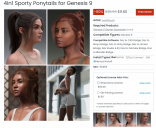
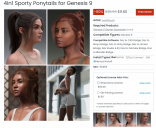


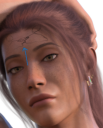
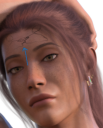


Comments
With the head cap selected, try to check if there isn't a morph to adjust the size of the cap
This is caused by Z-fighting: The hair's skull cap and the character's head are in exactly the same place, and the renderer has no way of deciding which surface should be "on top".
The solution is to make the surfaces are not in the exact same place. With a hair, this typically means selecting the hair and looking for suitable "expand" or "loosen" morphs. Expanding the skull cap by 1-2% is often enough.
As others have said, this isn't a fault with the hair. Every hair product has the potential to do this and there are a couple of ways to fix it:
OOT usually hides the scale parameter but you can expose it by turning on hidden parameters. Scale the base to 100.5% and the problem should go away. For hairs with separate elements like tails, though, this scaling might cause problems but it's usually fine for single object hairs. You can also set Instancing Optimization in Render Settings to 'speed' and that will often cure it too, however I don't think either of these methods is really the way to do it.
For your particular hair, the highlighted morph in the image is the thing you want to change. A 2 to 3% change usually cures it. Do have a look through the parameters of your hairs. OOT in particular includes a lot of morphs which can completely transform the hair enabling you to use it on multiple characters without it looking remotely the same.
First of all, you better check if the figure's position is far from the point of world center... like the screenshot 1, with a Z axis value 500.
If you have the similar case, go to Render Settings pane, set Instancing Optimization to Memory or Speed (screenshot 2), see if it's fixed or not. And better avoid placing your figure far from the world center, which in most cases causes geomtry intances clipping issue.
Thanks a lot, everyone! It's fixed now.
That's extremely good to know. I'll make sure not to make my scenes too big and move the characters around too far. I'm glad you brought this up because I certainly was planning on moving them around quite a bit once I had complete stages set up.
The trick is to leave your characters as close to the centre as possible and move the set around them. You can have a set as large as you like doing this (an old games programming technique to avoid floating point errors).
And I'm going to use it too lol I greatly appreciate the advice here. I always imagined that was the best method anyway. I remember when the old games did that. Having big maps with deadzones out of bounds just makes sense. As cool as it is to see a character actually moving around the display itself, it's more difficult to achieve without issues.