Missing materials
Suddenly Daz does not see "materials". Characters, that I had added clothes to and worked with on various occasions, now will not open with the materials attached to the clothing. They will not even show skin tones. Everything is that neutral gray.
Note that the brown clothed Lady is the character chosen and she only comes out gray.
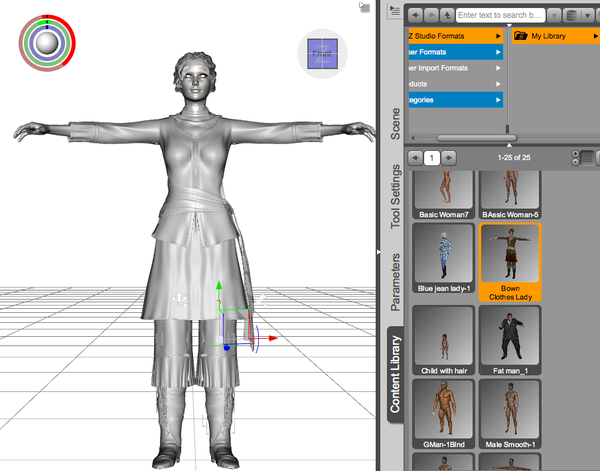
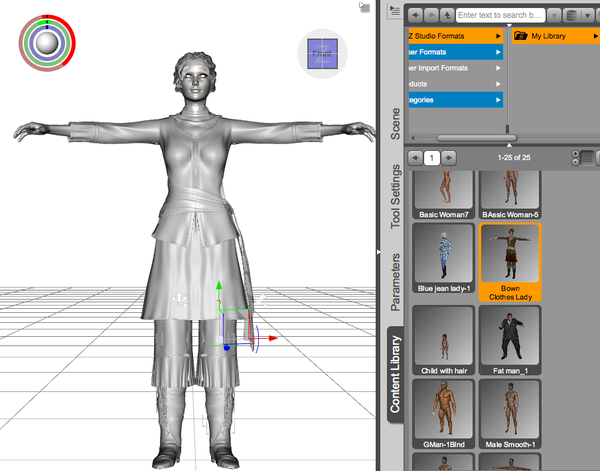
Disappearing_Materials.png
904 x 709 - 181K


Comments
Have you by any chance set your Viewport to Smooth Shaded instead of Texture Shaded?
Thanks, I did not set to that but I have notice lately that Daz just sets it self to a different viewport. Sometimes it is wireframe, sometimes hidden lines. I didn't think to check that this time.
Any idea of why that happens? Are there keystrokes that I could be inadvertently hitting or something like that?
I think they do have Keyboard short cuts so hitting the wrong keys could cause that. I'm not sure on what the keys are as I use very few Keys in DS.
There are hotkeys to set these. Ctrl+1 to Ctrl+9 using the numbers on the main keyboard change to the different shading types.
Edit: Cross Post, sorry.
I don't remember hitting anything like that but I will watch out for it.
Mean time do you have any idea of how I can get this figure to lie flat, as in she is dead or unconscious? I can't seem to find the controls to get her to completely relax :-).
Oops! 4got the file.
You will need to Adjust the POSE. No way to Auto do that I'm afraid.
Just kidding about the auto. I meant that her spine is arched and I can't figure out which controls to use to straighten it.
If you use the Standard Select Tool you should be able to Select the different parts of the Figure and get the Pose control BALL that pops up on screen. You just edit each section a little till you get what you need. Looks like Shoulders, Abdomen, and Hips will need work to me.
Opps, and Chest I left out chest.
Did you mean the universal tool? I don't see anything that say standard tool.
Just the ARROW tool. The Node Selection Tool I think. Then you will get the Pose ball in the upper left corner when you select a section of your figure. The little rings have a dark line in them that can be moved for quick pose up dates. If you pick the wrong section just hit Undo and try the next one. I use it all the time.
That’s what I was doing but I think getting rid of the arch is a bit unnatural so it won't work. How about control of the eyes
This is what I got, so far. How do i close the eyes. I don't see a setting for the eye lids in the scene tab. This is a V4 figure.
Select the Head and open the Parameters Tab. You should find a listing for BASE under Morphs Expressions and the morph dial to close them should be listed in that section.