Increasing the folder name and thumbnail size in the content library
in New Users
I've been through the settings of Daz trying to find a way to increate the text size of the folder names and the associated thumbnail on the folder, but can't find anything, is it possible to do that ?
Please see attached image.
Thanks.
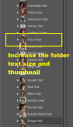
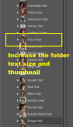
Screenshot_65.png
258 x 450 - 35K


Comments
On WIndows Daz Studio repsects the system font size setting, but it does not have its own UI scaling featues (this is a limitation of the Qt application framework version used - Daz Studio 5 will use an updated version of the framework and may therefore be able to support UI scaling).
Ah ok, thankyou for the reply.
I have a workaround for the thumbnail size that may be of interest to you. With some frequency, I save a larger sized thumbnail image file in Runtime/Support by overwriting the thumbnail image than comes with a product. I certainly do this for any content that I manually install, and have done it for many (but not most yet) of DIM installed content. While the thumbail shown in the Product Library is still tiny, if I hover my mouse over that thumbnail, the popup image is the larger sized one that I saved to Runtime/Support.
For example, in the first image below, you can see the tiny thumbnail for the product KA Abandoned FX and the larger sized popup image.
In the second image, I have not yet saved a larger sized image for KA Prehistoric Lands in Runtime Support and you can see that the popup image is much smaller.
The images in Runtime/Support are also the popup ones in Smart Content; see image 3.
I only get text when I hover over a folder name in daz, it just shows the folder path to it, I don't get any image popup.
I'd be content with the 91x91 pixel images I made to overlay the default blank folder icons.
I just dropped a 91x91 image in the base folder with the same name as the asset folder, so it would display that instead of just blank folder icons
Make sure that Tooltips are enabled in Edit>Preferences (Daz Studio>Preferencs for a Mac) in the Interface tab.
Tool tips are on.
Turns out the mouseover showing the image popup is only in the Products section of the content library.
Not in Daz Studio Formats/Daz Library.
I use that section because I have all my assets categorised, in to types of clothing etc, so I can find what I need easily