Iray Decal Node how to solve weird render effect when its far
I can't quite describe it well but ill try my best. I got this asset from daz called "Road Markings and Potholes - Decals for Daz Studio" and Im using it to create road markings etc but the problem I noticed is when I render, the decal nodes that are far from the camera view have this weird effect on them where they seem like its a distorted line marking. See the picture attached. Compare the lines in the red to ones closer to the camera.
So what I need is how can I make it look sharper or atleast less distorted. Is there any setting that deals with this?. The only way I could make it look good from distance was if I made the line's width bigger but then it becomes way too wide of a marking.
Thanks
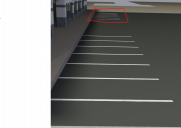
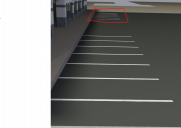
Screenshot 2024-05-22 164514.png
1316 x 933 - 1M


Comments
That looks like aliasing, or attempts to fight it, where the line is at an angle across the pixel grid and so either stair-stepped (if there is no attempt to anti-alias by blending olours according to how much of the pixel is covered) or odd shading (if there is an attempt to remove the stepping by blending the colours). The same is going to be happenning along the edges of the nearer lines, but because they are wider there is a band of solid colour beyoind the transitional area that helps to disguise the effect. Fine, straight, angled lines of a width comparable to the pixel size ar always going to be problematic.
You might have to tweak the video card settings for antialiasing, anisotropic filtering, and maybe others. Use with caution...
Those lines are pretty far in the background. Wouldn't your camera settings- depth of field- make the distortion a lot less noticeable in a render? I realize this doesn't solve the problem, but it could make it a lot less apparent.
Yeah I did try the camera depth of field before, Not sure if I saw a difference. I will try it again and compare between renders.
Where do I tweak the anti aliasing setting? Is it in Daz studio or something like Nvidia control panel?
NVIDIA Control Panel, but there are options to let programs control it. I've never played with them, but maybe some of them are not set to the best choices. Take note of what you are changing so that you can back out gracefully.