Spline modeler
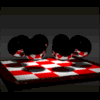 TimBo
Posts: 151
TimBo
Posts: 151
Is there a way to have more than one line in the sweep path in the spline modeler? Say I wanted to make a length of pipe with a 90 degree stub pipe. The closest I can come to that is by making a 90 degree turn from the main straight, go up a distance and set a point, move over like .005" and set a point, and then come back down to the main straight section to set a point there before I go further with the main section. The drawback to this is that I do not get a flat end on the extension. I have not yet figured out vertex modeling. It probably could be done there with better results.


Comments
I think that your best bet will be the vertex room, you need to create the path on one of the grids, in this case I did use a left side, then placed an octagon on the top of the path, used the path sweep tool, then the resulted polymesh was smoothed on the edges and SubD to 3:
To get the flat on any of the extensions what you need is to choose the lines on the border, select the fill polygon option and close the geometry by linking the vertex as the following image:
I can do a single bend or turn in the spline modeler. It looks like what you show here. But basically what I was seeking was to be able to make a "T" pipe or a series of "T" extensions along a sweep path.
I've just talked about a "T" tube in the thread I started, I think you may try the vertex modeller room, I am talking about how good is and even compared with other popular software, this is the sample I did:
If you do this basic shape then you can get the one that showed in your post. What I am doing is shapes with an octagon shape that at the time is Subdivided to 3 it turns into rounded shapes, this is how the above model was done, with many advantages as a low-poly and easy to UV map.
There is also a bridge tool in the vertex modeler. Sometimes it can be convenient to model the two pieces separately, usually if the two sections are still relatively low poly. Edit the polys where the two pieces will be joined, often using the dissolve command to combine polys to get surfaces with more points along the outside edge. Generally best to have the two surfaces with the same number of points. Use the bridge tool to join the surfaces. Edit where they join to get a better connection.
I'm agreed, the following sample was done with three separated objects, the first part was a model that I had already and used to illustrate how you can create a "T" shaped tube, in the case that would be useful for TimBo, and this one is with an extra tube to make the 90 degrees part, and I am also agree that you need to make the three tubes with equal segments, mine has one that is not, but works perfect with three identical tubes.
And I am thinking that if you had already that primary model, you can convert it to Vertex Model and then continue the editing part.
I'm trying to figure out simple things with the vertex modeler. It is a new world to me. But can I ask how you made the small tube extension blend or join together where it makes contact with the larger tube? In my drafting software I can do that with the fillet tool but the fillet tool here in the vertex modeler does not seem to do me any good.
In the prospects to do this tube arrangement I wanted to build a frame with two parallel bars spaced by the short uprights every so often. In between the uprights I wanted to add a diagonal brace. I can build it with cylinders in the 3D window but it takes up resources per each cylinder used to make the frame assembly.
Will follow with a step by step process.
This is a T tube with both parts with same size.
First start with two octagon shapes aligned this way, and add the necessary loops as is shown in this left side view:
The bellow octagon needed at least two extra loops and I have aligned.
Select the face in the botton of the upper shape and clear it, (empty polygon)
Link the vertex points that are aligned to the above shape:
Select the area did result and again, empty the polygons:
The next step is to try to aproximate the aligned vertex in both shapes, move the ones in the upper shape:
Select the two nearest vertex and choose weld option:
This is how you will see your T shaped tube, now select the entire geometry and smooth it.
You will need an extra loop moved to up the above figure to do a smoother joint:
Select the geometry and subdivide by 3:
Thanks for the guide. It took me a few tries to get it but I eventually got it to work. I have lots of questions about vertex modeling but maybe I can figure out most of them myself. I have become so accustomed to the spline modeler but I see now where the vertex modeler can do a lot more once I figure it out.
I am not an expert at all, but I have walked the way a litte bit, so if I can I'll do it, so I am happy to help don't hesitate to ask.
And I can say that many of the process modeling in the vertex room was learned from apply my Maya skills to there, so there's few tutorials to model in the vertex room in the net, and there are tons dedicated to Maya, and the process is very similar, many rules apply in both programs.
Regards!
Otto.
If you have the money i recommend the mmoir tutorial for the vertex modeler. http://www.daz3d.com/carrara-modeling-tutorials
Or if you have the ability there is also the PhilW tutorials which are very good. the advanced ones are modeling with him.
http://www.daz3d.com/carrara-8-5-tutorial-video-11-5-hours-long-instant-digital-download
http://www.daz3d.com/advanced-carrara-techniques
all of these tutorials are very well done.
I think that the best part of working in the vertex room is that you can handle the model as the correct way, and that will bring you better results at the time to UV map your model, or unless is what I have discovered recently. Besides the vertex room as I have said in other threads works pretty the same as in other professional software as Maya, there are many mini-tutos in the net that are intended for Maya but that can give you a guide to build in Carrara, quad modeling, subdivide, and such are the same language in 3D modeling world.
Regards
I finally figured out what I was doing wrong with the joining of two cylinders. I do have a problem with overlooking words in a sentence. I now have smooth blends. But when I remove the end cap I get a ballooned or trumpet flare on the end of one of the cylinders. When I do the fill thing the flared end goes back smooth. I can cut that end off and at the next loop it appears. Any way around that? And speaking of loops, how can I add loops? I tried selecting a loop and duplicating it. It seems to have no relationship with the other loops.
Ok, first thing that you need is to be sure that your edges are smoothed, iif you look at the following image the edges are blue, that means that are harded and cannot be smoothed, select the entire geometry and choose Model> Smooth Edges:
After that you'll see that blue lines are changed to red:
But what happens when you subdivide the model to 3? A rounded cap appears:
How you can avoid or fix that? There are several ways, the first its by cut the top of the cap:
But if you need that your model have a cap, then what you need is to add loops, and for that are several ways too:
Select the edges at the top and choose the following:
Quick Fillet- This erase the original edge and add two more at the model at the distance you want, the nearest gives you a harder surface, the longer the distance you move them the smoother they'll be.
Extract Around- That leaves the original edge and add two more loops that gives you a nice fillet.
Extract Along- Leaves the original edge an add a single loop to the direction you want.
Move Along- Moves the selected edge at the direction or the distance you may want.
My advice is to play the four possibilities and see what is what you need, in the next image I have choosed the Extract Around option:
And when you subdivide that to 3 you will have a nice rounded at the edge cap.
Hope that helps.
Oh I forgot to say, the resulted cap is not finished yet, you need to fix by linking the vertex as its shown in the next image:
I also suggest to watch the following YouTube video, to me was very helpful to understand how the SubD works on any 3D program, including Carrara:
Regards
Otto
In defense of the Spline modeler, there are some things it does extremely well, and it does some things that the vertex modeler wishes it could do but can't. ;-)
One thing the VM can't do, that the spline modeler can, is the ability to keyframe the curves, sweep paths, etc. on the fly, without having to piss around with morphs.
There are some very real limitations to the Spline modeler, which is why Carrara is so great! For things that the Spline Modeler can't do, there is the VM, Metaball modeler, terrain editor, etc. etc.
I have to agree with you on that.
Select a loop and use the "Extract Along" tool to drag a duplicate of that loop to another point along the mesh, or "Extract Around" to get two duplicates, one loop on each side.
I remember having started with Spline Modeller some years ago, and honestly got lost, and I lost also some interest in do my 3D models in Carrar, I have stuck with SketchUp, but then some years ago tried up the Autodesk Maya, and AutoStudio software, and I have to say that both are superb, but for my needing SketchUp had always an advantage over these, but my renders were done always in Carrara. So one day I discovered the Vertex Room, and since then I am kind of in love with that kind of modeling, and being similar as the process learned in Maya the beginning wasn't so hard.
And I am with you also Evil, is just that I need what to do in the spline modeler, since I abandon it long ago...
Cheers everyone.