Sci-fi Corridor Modular Kit - Missing Files, Wrongly Name Folder or Both?
 jjoyner
Posts: 634
jjoyner
Posts: 634
I bought Sci-fi Corridor Modular Kit (https://www.daz3d.com/sci-fi-corridor-modular-kit) on September 29. I began exploring it more last night and today. The scenes load with excessively bright light in the corridors. I explored last night with trying to find emissives that were the cause but was not successful. I played with Tone Mapping and got a little success but nothing close to a promo picture.
Today, I discovered that the product has hierarchical materials to turn lights on and off. With SC !Corridor Scene 01 loaded, the hierarchical materials SC !Corridor Scene 01 Metal Lights off and SC !Corridor Scene 01 Metal Lights on work with no problems. When I try to use SC !Corridor Scene 01 White Lights off and SC !Corridor Scene 01 White Lights on, I get a Missing Files window that /Runtime/Textures/Polish/Scifi Corridor/Metal Grey/SideModule_Damaged_normal.jpg cannot be found. When I explored the installed files, there is a folder /Runtime/Textures/Polish/Scifi Corridor/Metal Grey Aged but no folder /Runtime/Textures/Polish/Scifi Corridor/Metal Grey.
The Metal Grey folder does have a file named SideModule_Damaged_normal.jpg. If I accept the Missing Files window, the white lights are turned on or off. At the Unable to locate file window, if I locate the JPG file in the Metal Grey folder, the white lights are turned on or off. The same thing happens with Scenes 02 and 03 and their hierarchical materials for the white lights on and off. I don’t want to have to go through this each time I want to use those hierarchical materials, though.
Has anyone experienced this? I don’t know if changing the name of the Metal Grey Aged folder to Metal Grey would fix this issue but cause others since there are many other files there that seem to be loading when needed.
I’m using Daz Studio 4.21.0.5 Pro (64-bit) and 4.23.0.4 Public Build on Windows 10 laptop (16 Gb RAM and RTX 2060 with 6 Gb VRAM).
Thanks in advance


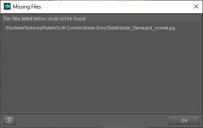
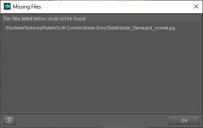
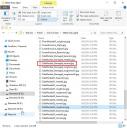
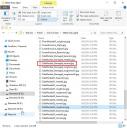
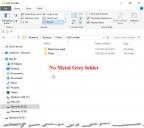
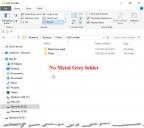
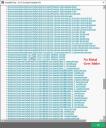
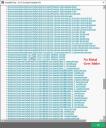
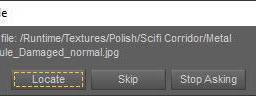
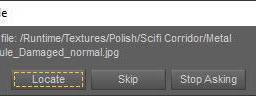


Comments
You could do it once and save new presets, or place a copy of the file in the correct location. Ideally, though, this should be fixed by the vendor so please opeen a Technical Support ticket.
Richard,
Hello. I was tempted to make that quick fix before posting but came to the conclusion that a simple fix here might cause bigger problems with other files not being where expected. I have submitted a Tehcnical Support ticket. Thanks.