Map Manager [Commercial]
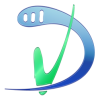 V3Digitimes
Posts: 3,216
V3Digitimes
Posts: 3,216
Map manager is a collection of tools to help you efficiently in the image map management of any selection in your scenes.
You can find it here : https://www.daz3d.com/map-manager
The USER GUIDE is available inside the product but can also be downloaded here : http://docs.daz3d.com/lib/exe/fetch.php/public/read_me/index/49859/49859_map-manager-user-guide.pdf
The doku page of the product is here : http://docs.daz3d.com/doku.php/public/read_me/index/49859/start
It gathers different types of tools, which work whatever the shader or render engine used.
----> Two analysis tools will allow you to get a precise overview of the images used for your selection in two different ways. The first way is to generate a CSV (Comma Separated Value) file which you can open in a lot of spreadsheet programs, such as, for instance, Miscrosoft Excel. The file displays 5 columns : The label (name in the scene tab) of the node, the surface (for instance arms, torso, etc), the property (for instance Cutout Opacity, Base Color, etc), the map used (without the path), the Full path of this map (including map path and map name), and the size of the image (Width and Height columns). The second way is to generate an interface in Daz Studio in which you will see all the maps used for your selection, as smaller preview images (64 x 64 up to 512 x 512) in a table. On the right of each map, you will see the name, path, size of this image map, as well as on which object(s), surface(s), and property(ies), the map is used.
----> Map Management Tools for any surfaces will allow you to work on a selection of as many surfaces as you want, to know which are the mapped properties, to preview the maps, to transfer maps from one property to the same or another property (of the same or another surface), and eventually to remove the maps. It includes batch tools to process several surfaces simultaneously. You can, for instance, take 250 surfaces and copy their bump maps to their top coat bump maps in one button click, but of course you can do much more than that.
----> Map Management Tools dedicated to human figures (any generation) will allow you to work on figures of any generation since Generation 4 (meaning M4, V4, Genesis, Genesis 2, 3, 8) as well as their official Genitalia. The "self" version of the human tools allow to manage (identify mapped properties, remove, copy) the maps inside a figure for all the skin parts in a single click. Several figures can be selected and the script will automatically process all the skin parts (lips and nails can be handled standalone or with the skin parts). For instance that for all the selected figures you can transfer the "Base Color" maps to the "Translucency Color" Maps in one click. The "transfer" version of the human tools is based on the same principle but allows more actions, meaning that you can transfer maps from one figure to another figure (of the same generation or not, they just have to have the same surface names). For instance in this case you can copy all the Glossy Weight Maps from one figure and copy them to the Dual Lobe Specular Weight of the same or another figure. For this second script, all the compatible figures are automatically detected and displayed in a dropdown menu. But these are just examples.
----> Store and Restore scripts to safely save a given state of the image maps of the elements which are selected in the scene in a text file, and to be able to "smart" restore them at any time. "Smart" restore because you can restore the exact properties you want to their stored value, whether they were initially mapped or unmapped. The Store script can also be used as a single click LIE baker.
-----> A solid documentation describes and details all the scripts included.
Well this was the summary of all this project could do for you, and I open this topic for any comment, feedback, worries, questions. Please feel free to ask.
I join here a short presentation video so that you can see if what I propose corresponds to your needs.



Comments
Um... I'm not clear on what this is saying. So... does this mean that you can copy a skin with a unique UV set like, say Rune 7, to a generic G8F character that uses the base G3F UVs without having to go through the manual Map Transfer process?
I figure this will be the case, but for the map management tools, these will work with any shaders to be able to transfer maps from one channel to another? Because if so, copying or moving bump to displacement and moving the diffuse to diffuse shading for the pwToon shaders is something that can be very time consuming for me, so that alone makes this sound like a great utility.
I think I must have this ;) Switching out image maps is a real drag....hehe.
Laurie
Normally the scripts are not limited to one type of shader. It simply analysis for the surfaces which are the mapped properties, and which are the mappable properties, and allows you to copy the maps from one mapped property to a mappable property whatever the shader. I have never used the pwToon shader, so I cannot be more specific, but you should be able to transfer the maps. Just let me know if you have questions when using it.
Yes, it it long and fastidious if you have many to switch, this is why I created something to make the procedure faster.
Release today!!!
Upated the main post with the links to the product, the doku page, the pdf documentation and a short introduction video ;)
Worked perfectly with pwToon, and seeing the interface and how it's working now I see that it should work fine with any shader. Easy to use too, for what I've done so far! Even for the two most common tasks I'm doing this product is a huge time saver, and it can do a lot more than that with the other functions you added to help with the DAZ figures in particular.
Wow!!! you already tested it !!! Impressive !!! Yes it should work on any shader, any render engine.
Thank you so much for the feedback I really appreciate :) What I appreciate the most hs the "Easy to use", because I spend a lot of time to be sure anybody can use and understand the product easily.. Indeed time saving is my speciality... Time is such a precious resource!
Looks like the answer to a lot of problems! Swapping out maps one by one is extremely tedious!
Thanks!
Can I copy torso to genitalia?
If you mean the image maps, yes you can do this. The best way is to use the Any Surface manager (select the two surfaces) and copy the maps you want to.
I would like to convert skins for V4 to Genesis 8.
Would you mind telling me can I do it if I purchase your map manager?
And do you make tutorial video for the convert?
Hi automaticcolors. No the map manager is not the product you need to do what you want; In your case you have several issues to solve. The best product you will need here is the "Legacy UVs for Genesis 8 Victoria 4" available here on Daz Store. If I remember well Caiman Studios does this product.
Wow! With this, I can easily transfer all the maps from Iray to 3DL, and the other way around! Neat!
This makes setting up characters a lot easier. Thank you so much for this!
PS: And also thank you for making this work flawlessly in DS 4.8.
You're really welcome! Using this to swap figures from Iray to 3Delight and inversely, or from one shader another shader was one of the goals I wanted to reach when I began to write this, about one year ago! Thank you for these nice words!
For the compatibility with 4.8 I try my best to keep my products compatible with old version, but I must admit that it is more and more complicated for me to do so. I had not seen in the store page it was written 4.10, but indeed it has been encrypted with 4.8 and the core scripts (the managers themselves) should work without any issue. The only script I have reasonable doubts on 4.8 is the "store" script, since for it I don't remember how I handled the smart content stuff. It probably works too.
I have tried to copy torso surface to gen but fail. Please see the pic and tell me what I've missed. Thank you.
Hello, me again! I propose analysis of your issue and solutions for you.
First concerning the image joined to your post, the information message displayed saying the map is not found is related to (and only to) the button "Preview Map From "From" Surface/Property", which simply allows to preview the map you are about to copy, but does not copy it (the button Execute Copy executes the copy). The message here is totally normal in this case of figure since you don't have selected any origin property in the list "Property to copy Maps from". Try to select the "Base Color" for instance and click on the same button (Preview), you should preview the torso diffuse map.
Then I had a deeper look at your global issue. I tried to do the same thing as you do to copy Teen Josie 7 Torso Base Color to Genesis 3 Female Genitalia and it works perfectly. If I have a look in the Surfaces Editor Tab to the Diffuse Color of the Genitalia, then the map is the one of the torso of Teen Josie 7.
In order to do so :
1. I selected the two surfaces
2. I launched the "Any Surface Map Manager
3. In the dropdown list on the left, as you did, I selected Teen Josie Torso as the origin surface and Genesis 3 Female Genitalia as the destination surface.
4. In the list Property To Copy Map From I selected "Base Color" (you will see it becomes yellow when selected), and in the list Property To Copy Map To, I selected "Diffuse Color" (becomes highlighted yellow too).
5. I clicked on "Execute Copy" which is the button the button above the second property list (destination properties). And the copy was done as expected.
Now what can happen for you? Maybe your issue is that in the Viewport, you almost not see this map (it covers 20% of the surface), because the UV Set of the Genitalia is so different from the one of the Teen Josie torso that there is almost no coverage. When you asked if you could copy Torso to Genitalia I thought that you were using a specific UV set for the Genitalia that allowed you to do such an operation (to make Genitalia UV space fitting to Torso UV space for Genesis 3 and 8), or that you worked on a generation for which this is possible (some old generations do that).
What you have to understand when you copy maps from a surface to another surface, is that you have to think of the UV sets. If the origin and destination UV space (sets) are the same, then it works perfectly. It can work too if they only slightly differ or if the destination UV set is included (physically in the UV space) in the original one. It also works most of the time if you work with seamless textures or images close to seamless images. Now if the two UV sets are radically different, and the image maps are not seamless, then the copy will work but visual the result will be that there will not be a full coverage of the destination surface by the original maps.
In your case of figure, meaning that you try to have a mapped genitalia for a figure which does not come with it, you can try different things. First, the most efficient, is to use a UV set for the genitalia which would allow to use the maps of the Torso on it... Well there is one product for that existing on another 3D website doing exactly that (UV set matching Torso/genitalia), but I'm not sure it is appropriate to mention this site here. PM me if you want some info. Eventually, you can also try to apply an existing material for the Genitalia as close as possible to the skin of your figure, then tweak the shaders to match them as much as possible, but in this second case, the result is not warranted.
Let me know if I solved your specific issue, I'll check my mails regularly.
Purchased this as soon as I read the description, for one simple reason.
I create figures etc inside Daz, I export them to different programs, Keyshot for example.
Once there maps must be searchred for (bump, normal).
It is a pain in the ass to try to determine the location of the maps using the DAZ Surface..
Now with the Legacy UVs program, problem is worse ( I have over thirty Runtimes, Poser included)
I thank you very very much.
Best of luck
Further....installed and ran one script( location).......THANK YOU!!!!
Now.
If you could just do a script that collects all the maps of an individual figure and exports them I would be a happy camper ( Daz when exporting ,leaves out bump maps, which means I go looking,which means your one script saves me a lot of time.
Thank you V3Digitimes. I've tried every step you mention and still fail. But I really appreciate your will to help your customers. Not many vendors are like this. Actually I've solved the problem for long but interested in your product because I expected that it will make my life easier. Good work anyway. I've read the others' comments and know how useful your product is. Thank you!
One more note and will quit.
This is perhaps the most well documented of the products of this kind.
You should write tutorials "How to"s" for the other vendors.
A lot of time was spent on developing this product....hope it ends up being worth it.
I've attached pic to show that I've gone through your instruction. I make this new comment in case it is not okay and may be deleted.
I have done so for a long time. But I intended to use your product to make it easier. I thought that after executing copy everything should be fine out of the box. Nevertheless I feel good with your care anyway. Thank you! (I understand everything you explain)
Thank you :)
Sorry for reviving an old thread, after beginning the video tutorial you just released in your bundle i instantly put this down as a must have, and is in my cart :) I'm curious if you can load a map onto multiple surfaces with this, with like facegen you have to manually input the texture maps for each body part? Either way I'm buying this for the different features I have seen :)
Hi dkgoose! I absolutely don't know how facegen works, so I cannot answer you "yes" or "no". If I understand your question, it is that you want to apply a same map to plenty of surfaces. Then it is possible, you have to select all the surfaces including the one having this map, and launch the script dedicated to "any surface map manager", and you have to check the option copying "one to all"... I hope it helps but please let me know if it helped you with facegen when you will test this :)
I just reviewed the summary of the scripts at the beginning of the manual, and have a question.
I frequently modify skin maps in Photoshop and manually load them to the figure, which can be pretty tedious when you include specular, bump, normal and translucency maps. I saw that scripts will copy maps from one surface to another, but what about loading the maps from a folder?